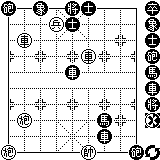| Xiang
plays Chinese chess |
||
|
|
||
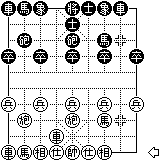 |
This is the game screen. To move a piece, select it first, and then click on the destination grid. Only legal moves are allowed. Hint: To see the last move, click on right side of the board (yes, the empty space). Or select Menu - Move - Last (shortcut L). The arrow indicates which sides
to move. The lower side is red and the upper side is blue. Who knows why
there is no color on my PalmPilot? :)
|
|
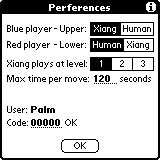 |
This is the Preferences screen. You can set human or machine player for each side. Xiang plays at 3 levels: 1 - Easy, 2 - Normal, and 3 - Advance. The Max time per move is the time limit of each move for the machine player. Please feel free to adjust this value to suit your pace. You may start by 120 seconds for level 1 and 2, 240 seconds for level 3. You can also enter the registration code here. I will send the code to you once I receive your registration. The code is based on the user name of your PalmPilot and so please type carefully when you enter the registration form. |
|
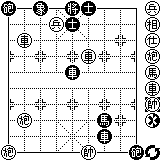
|
This is the Edit screen. You can set the game board to whatever you like. The icon list on the right serves as a toolbar. You can place any piece anywhere on the board. To erase a piece, use the Erase
icon Note:
Please put red pieces on lower side of board,
|
|
 |
You can choose a graphical chess set by selecting Toggle Font under the Options menu. To switch back to the Chinese set, select Toggle Font again. This graphical chess set is based on the Beijing Western font family for XiangQi. |
|
|
|
||
| Copyright 1999 Horace Ho | ||